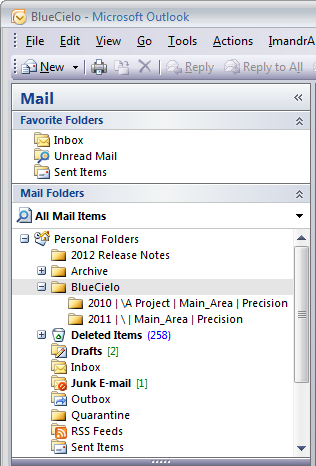If you have already configured your favorite vault contexts and enabled the Support Meridian Virtual Folders option as described in Configuring Outlook email integration options, select the email messages that you want to store in a vault and drag and drop them onto one of the contexts listed under BlueCielo in the Outlook Mail Folders tree that appears similar to the following figure. The Document types dialog box appears.
The Document types dialog lists the messages that you selected, the default document type that will be assigned to the messages, and the destination folder that you selected. The selected messages appear in a list with any attachments listed beneath each message as parts of the message. The name specified to each message is specified as described in Configuring Outlook email integration options. Attachments will be saved with their original file names. The dialog will be empty if you have not selected any messages.
To view the email and file properties for a message or attachment, right-click the file. The Properties dialog box appears.
Clear the checkboxes in the X column for any messages or attachments that you do not want to save in the vault.
Note You should clear all unnecessary attachments such as footer images, signatures, and so on so that they are not saved in the vault. A system administrator might have configured the Office link to automatically filter out these attachments already.
Verify that the locations shown in Destination Folder are correct.
To select a different destination:
- Hover the pointer over the location that you want to change and click the
 button. The Select Folder dialog box appears.
button. The Select Folder dialog box appears. -
Select a destination folder and click OK. The selected folder appears in Destination Folder.
Note Scopes have no effect in Outlook email integration.